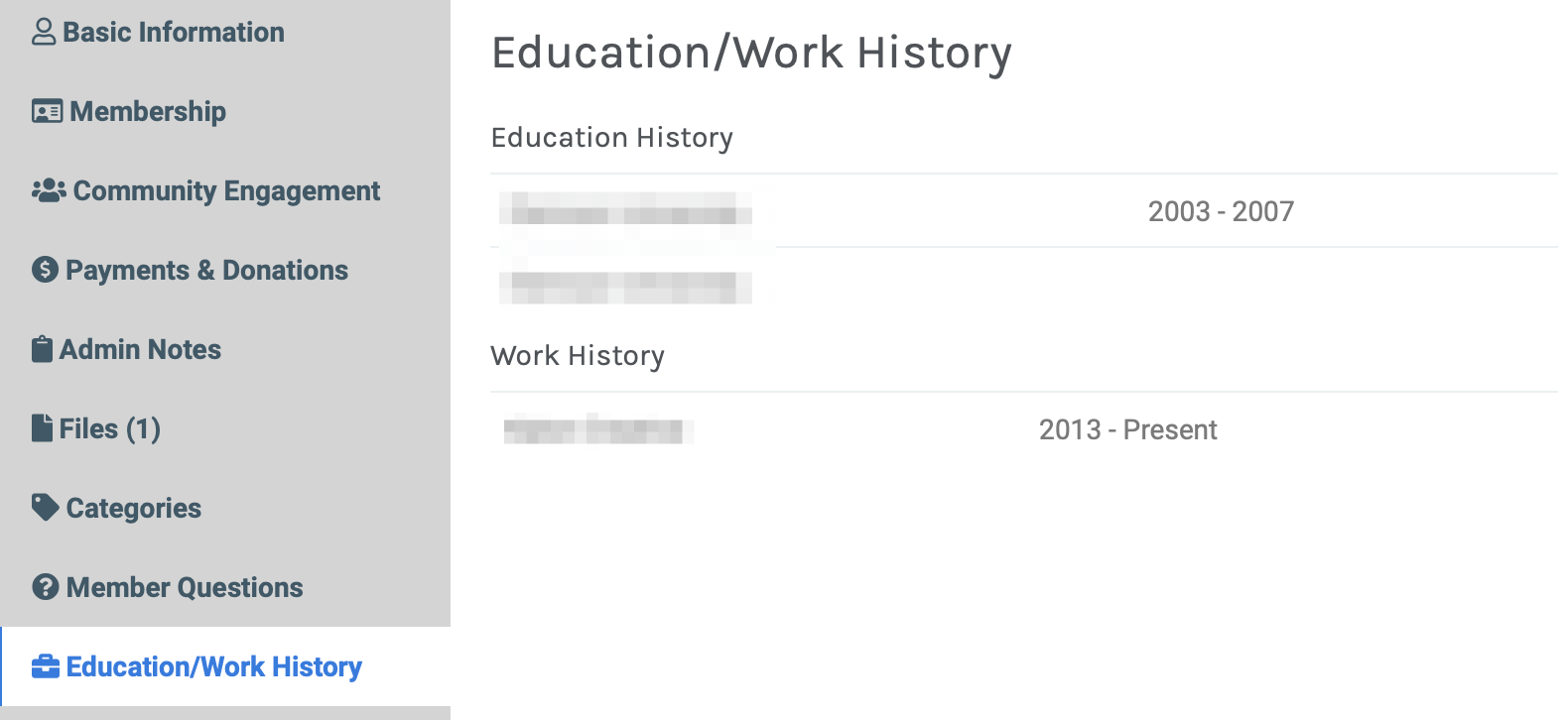Member CRM Overview
Cause Machine presents your member information through a member modal tool helping to summarize each person's information and involvement. This modal helps you gain a clear understanding of each individual with other powerful features.
Getting Started
To access the member modal select "Manage Individual Members" from Mission Control or select "Members" from the left navigation. From here you will see your member list. Find the member you are looking for and then click on their name.

Basic Information
This will bring up a modal view for this member. In this case, you will see an approve or decline if this member has not been approved. Once approved, the approve and decline buttons will not present here. The Actions drop down gives you the following tools:
- View Profile - this will take you to the user's profile.
- Send Password Reset Email - this sends an automated email to the member that walks them through the process of reseting their password.
- Change Membership - this switches an individual member's membership tier. Please note that changes must be done at the individual level in order to protect the individual's privacy.
- Block Member - blocking a member means that the person will no longer have access to your community and will be prevented from registering with the same email address again. They will be removed from any groups, and all comments and content posted by this member will be deleted. They will no longer receive any email communications and any subscriptions will be cancelled.
- Resend Verification Email - this sends an automated email to the member that walks them through the process of verifying their email.
- Unsubscribe from Emails - unsubscribing from emails means that the member will no longer receive emails from the organization but will continue to receive any community-related emails. The member can adjust their notification preferences under community settings when they edit their profile.
- Remove Member - removing a member means that the person will be removed from your member database and your community. Any active subscriptions for this member will be cancelled.
- Permanently Delete - deleting a member means that their information, including any content they have posted, will be permanently deleted. This action cannot be undone. All of their information will be removed, except for any records required to be kept by applicable law.

You also have the ability to select the Edit button on this Basic Information tab to edit the following fields:
- First Name
- Last Name
- Email Address
- Associated Organization
- Title
- Nickname
- Physical Address

Membership
The second tab provides a full picture of the individual's membership engagement. This will note their current membership along with their membership history. Members also have the option to change their membership from this screen.

Community Engagement
This tab gives you a high level perspective of engagement from each member. Here you can view all the types of activity within your community, view a running total of how much they've contributed to each type of engagement, and then select that category to view the specific actions. This is a great tool to dive into each member's activity and search for things related to each person.


Payments & Donations
This tab provides you a summary of membership payment, donations, and purchases. The purchases tab is a combination of event tickets, course purchases, and product purchases.

Admin Notes
This may be one of the most powerful and useful tools for you as you grow your community. Here you can post internal notes (only your organization admins can view this information). You can enter information (ex: conversation you had, concern about person, something great they did, etc.) into this field and flag another admin to notify about the note recorded. You can add files to your notes and others can reply directly to a specific note.
Categories
Each community can create their own category structure. Individuals can edit their own selection of these categories but we also know it's useful at times for you to be able to change these at times. This allows you to both view the categories of interest for this individual but also to edit their selections.

Education & Work History
This last tab displays the education and work history for each individual for your reference.